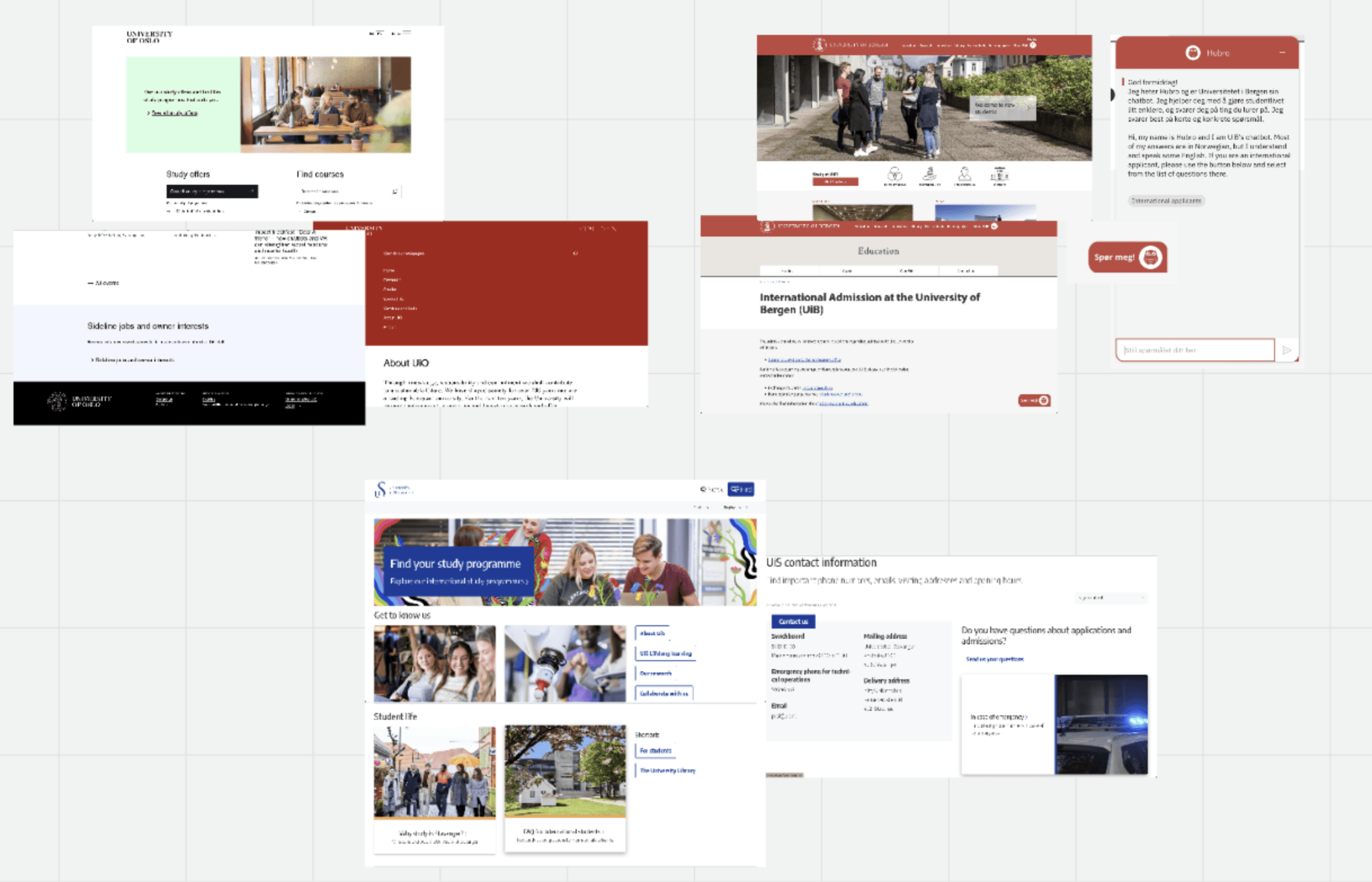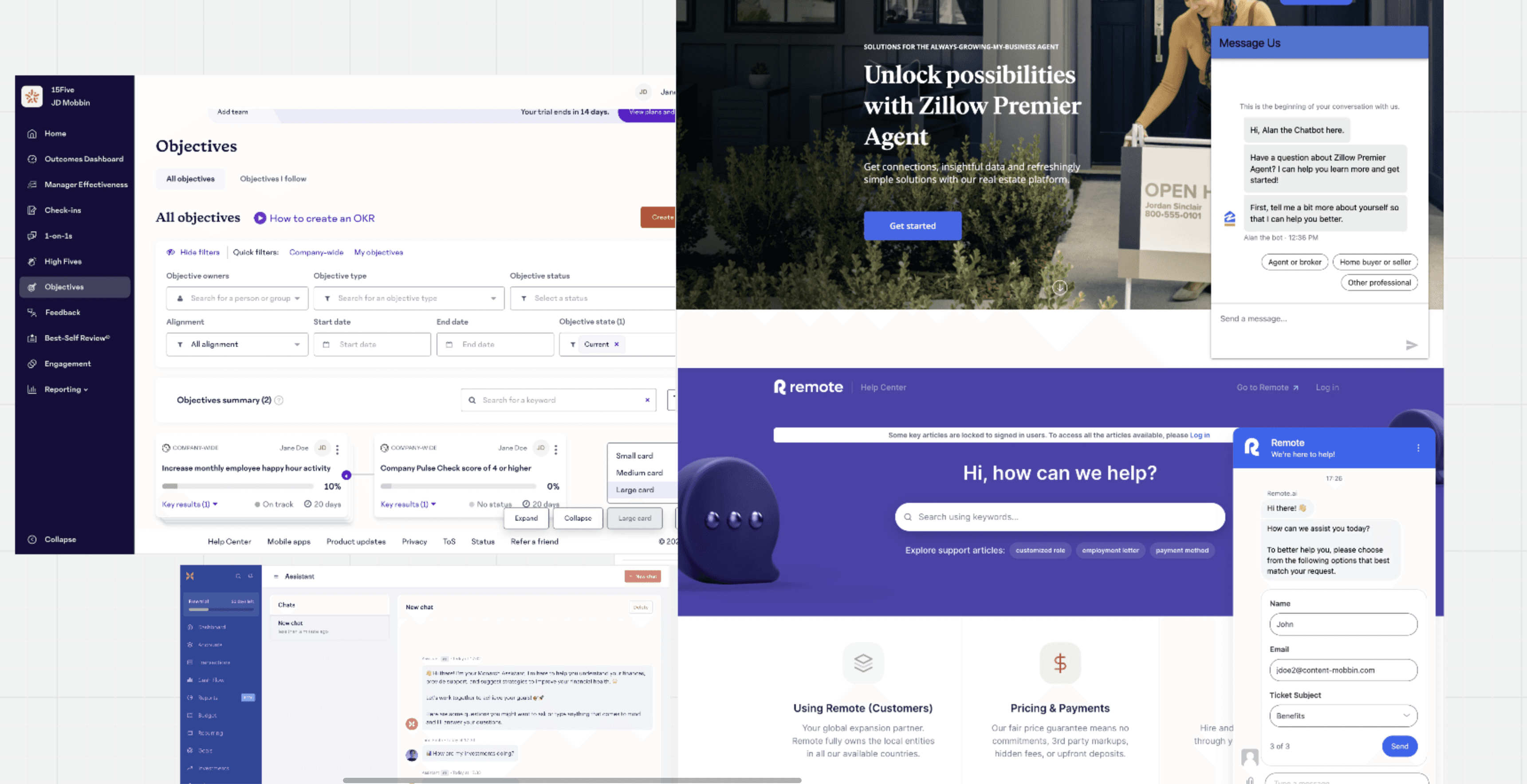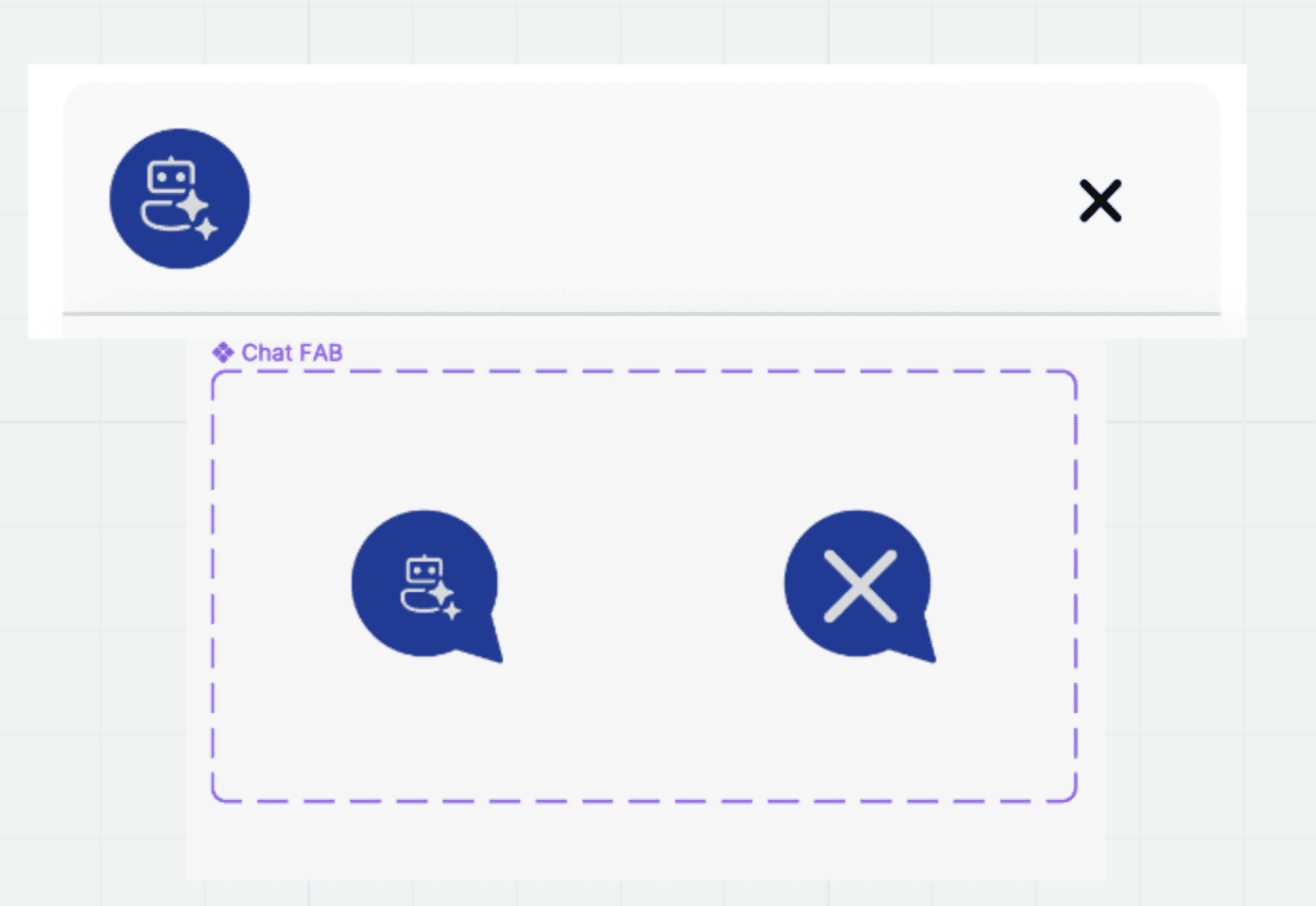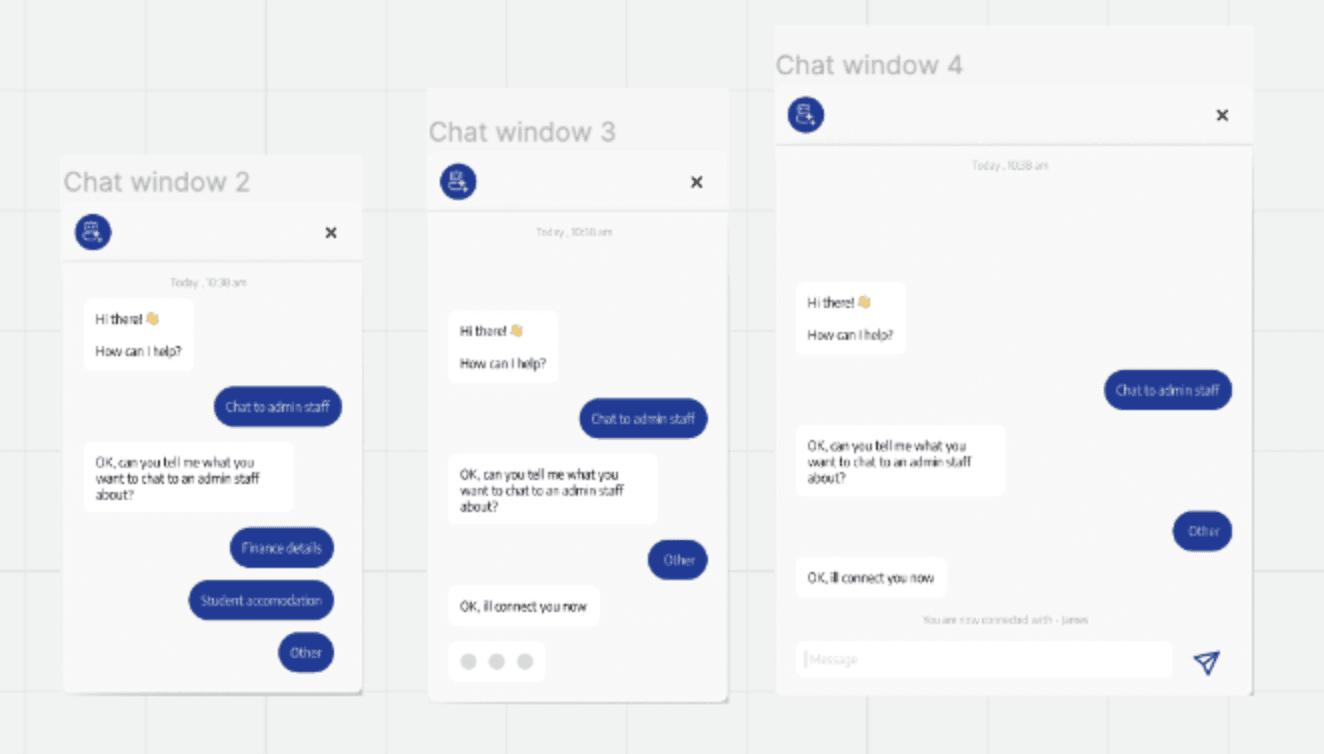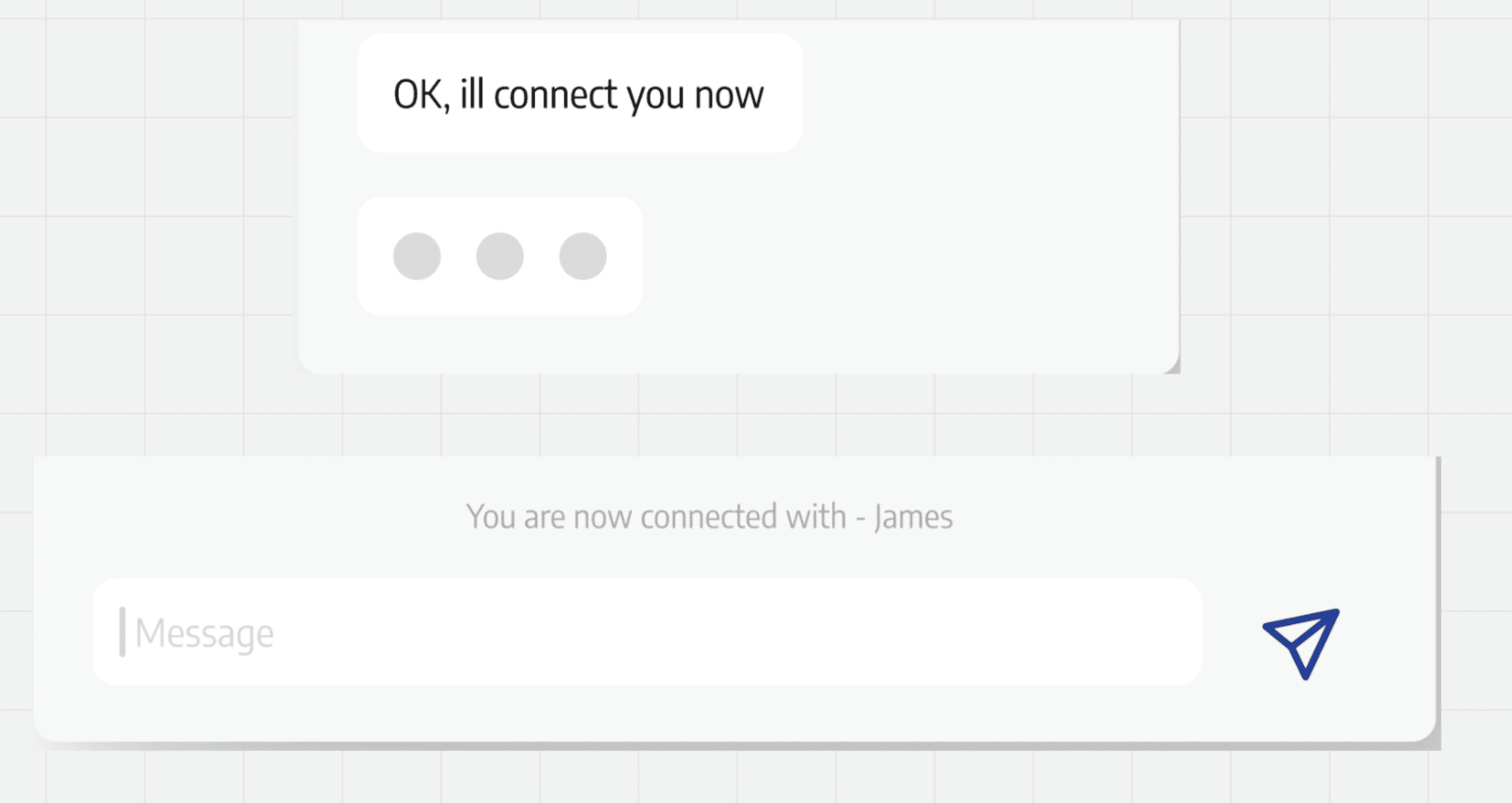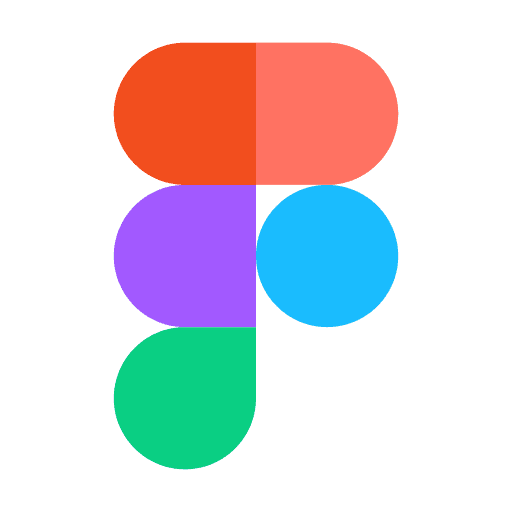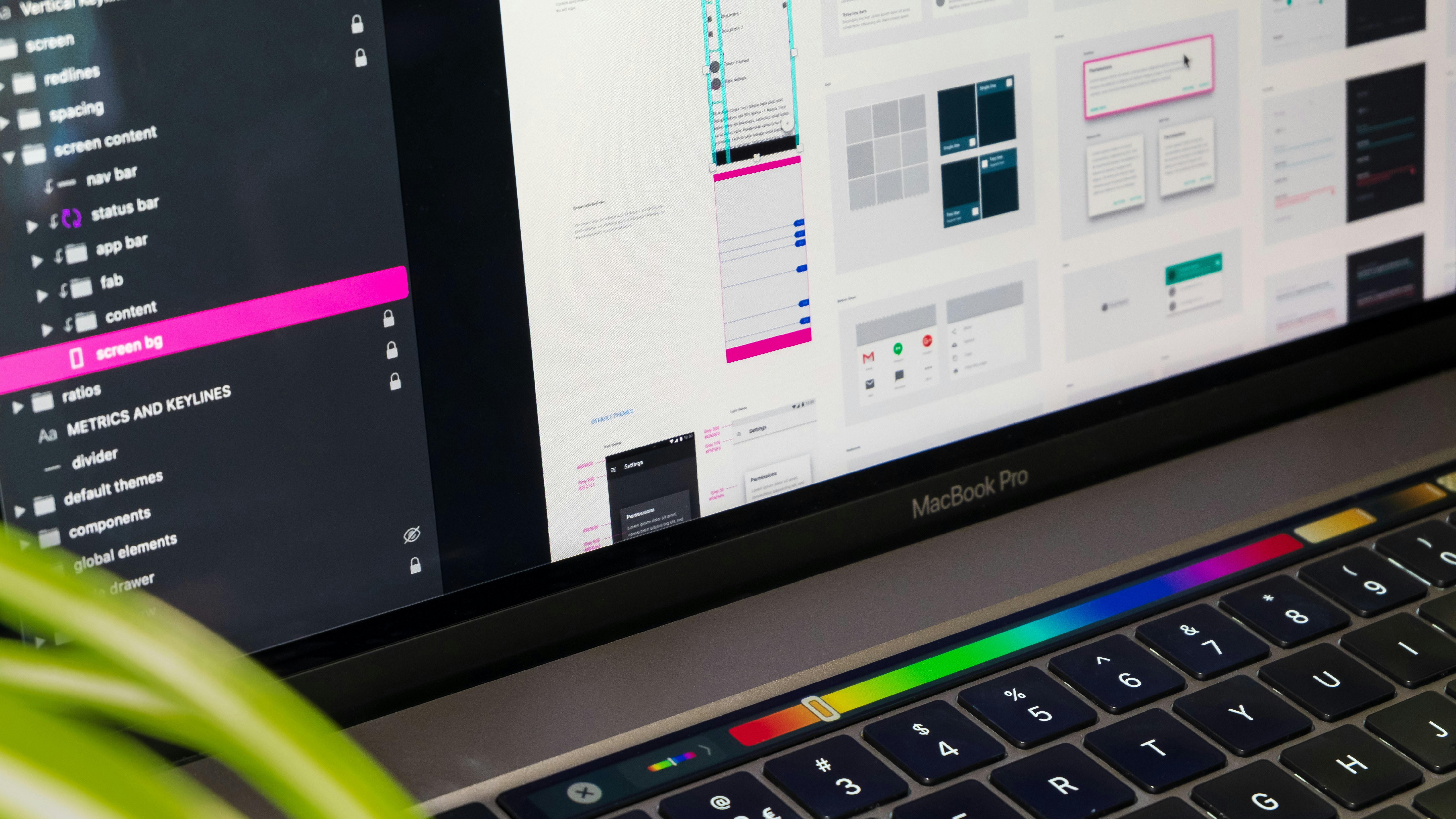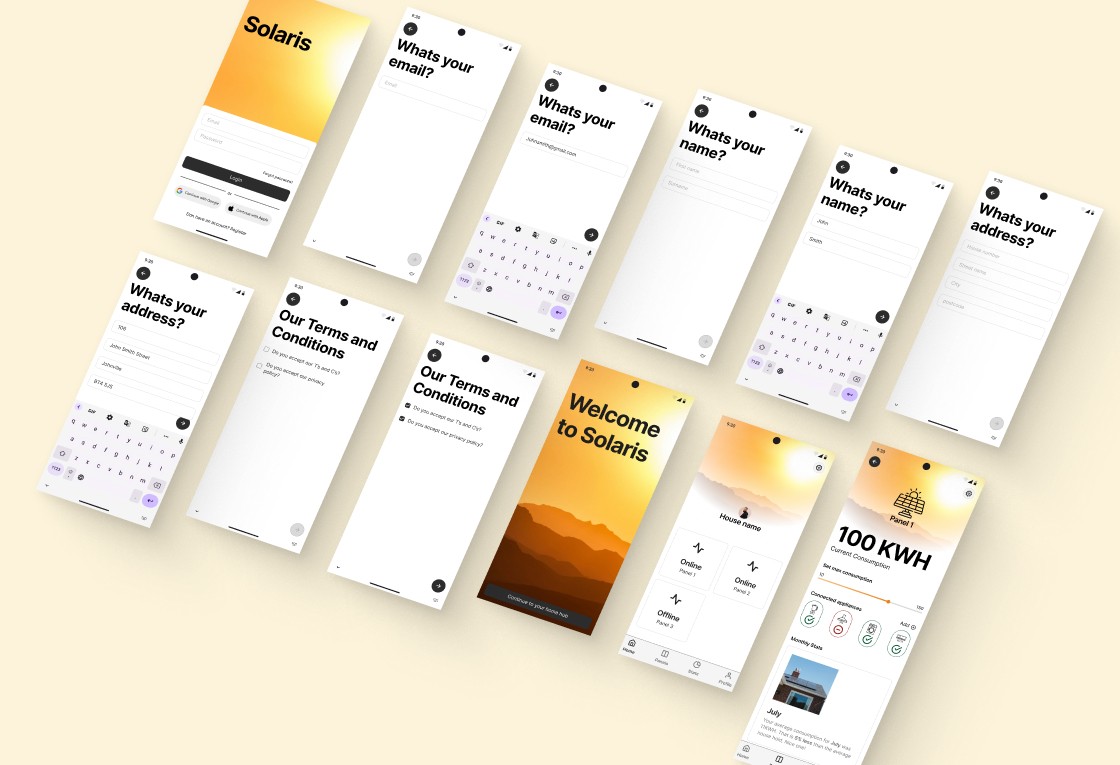Design challenge
Design a support chat UI for a school in Norway 🇳🇴.
Workflow
Interogate the brief
Current state research
Future state research & mood board
Build
Reflection
Learning outcomes
Intersecting shape to make custom atoms
Autolayouts in Figma
Figma build process
Interogate the brief
"Design a support chat UI for a school in Norway"
Refining the brief, I've decided to focus on university education establishments, as I believe university students (prospective or current students aged 17/18+) would be more likely to interact with a support chat.
To address this assumption, user research across a spectrum of students and parents of students would be valuable to establish the target users of this support bot.
To further refine the challenge, I've initially opted for a web platform solution. This decision is based on the assumption that most support chat interactions happen when a user is spending more time at a device looking for specific information. This assumption could also be validated with user research.
Current state research
I inspected a few Norwegian Universities websites to refine the chatbot solution's look and feel.
University of Bergen (top right of the current state mood board) has a support chat, so I ruled them out.
University of Oslo (top left of the current state mood board) lacks a support chat. Their clean website uses a white and pastel colour palette, a mix of serif and sans-serif typefaces, and minimal text to push users down the IA tree.
University of Stavanger (bottom center of the current state mood board) also lacks a support chat. Their clean website uses a card UI pattern for navigation, royal blue as the primary colour, and various shades of gray. They use the 'Encode' sans-serif typeface.
I was more attracted to the University of Stavanger website due to its clean and consistent feel, so I will use it to refine my solution.
Build
I began by setting up the workspace with a colour palette square for quick eyedropper tool access and a desktop-sized frame with the university's website screenshot for sizing building blocks.
Next, I created reusable components, notably the Chat FAB with active and non-active states, using an ellipse with intersecting triangles for a speech bubble look and a UI kit icon set.
I then built the top bar using auto layout, incorporating the Chat FAB icon and close icon, applying auto gap, padding, background fill, rounding the top corners, and adding a stroke for differentiation from the main chat window.
Moving on, I created chat elements using auto layouts, ensuring sufficient gap, padding, and colour differentiation between user options and chat responses.
To maintain user focus, I designed the chat window to increase in size as the chat progressed, using a frame to house the chat window and top bar with appropriate contrasts for scaling.
For a polished look, I used the gray color from the palette as the base of the chat for an elevated aesthetic and added a drop shadow for enhancement.
Lastly, I added user feedback elements: a 3-dot chat bubble to indicate chat construction and a text element to inform the user of agent connection. I aligned these on the screenshots to show the future implemented state and applied correct constraints to the chat window and FAB.
The set of screenshots below displays the end-to-end flow of the interaction.
Reflection
I realized I needed more knowledge of auto-layouts as I spent a significant amount of time adjusting chat elements as the journey progressed and more elements were introduced.
Prototyping the chat would allow for a better showcase of the chat window expanding as the conversation progresses.
Next steps:
Conduct user research to flesh out the pre-populated selections users would interact with and the associated generated responses.
Perform user testing on the prototype to gather feedback from users on the solution.
Iterate with release 2.